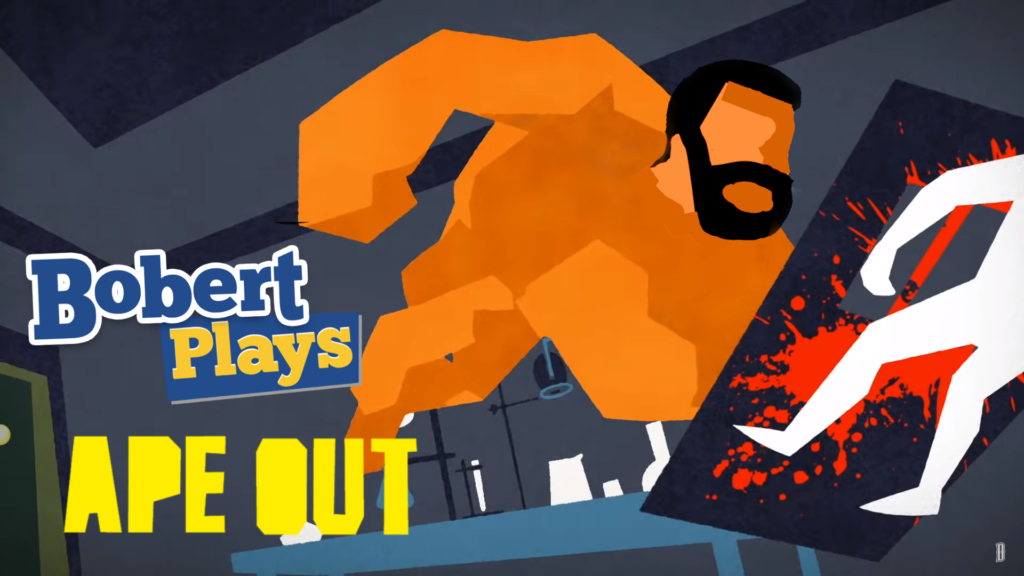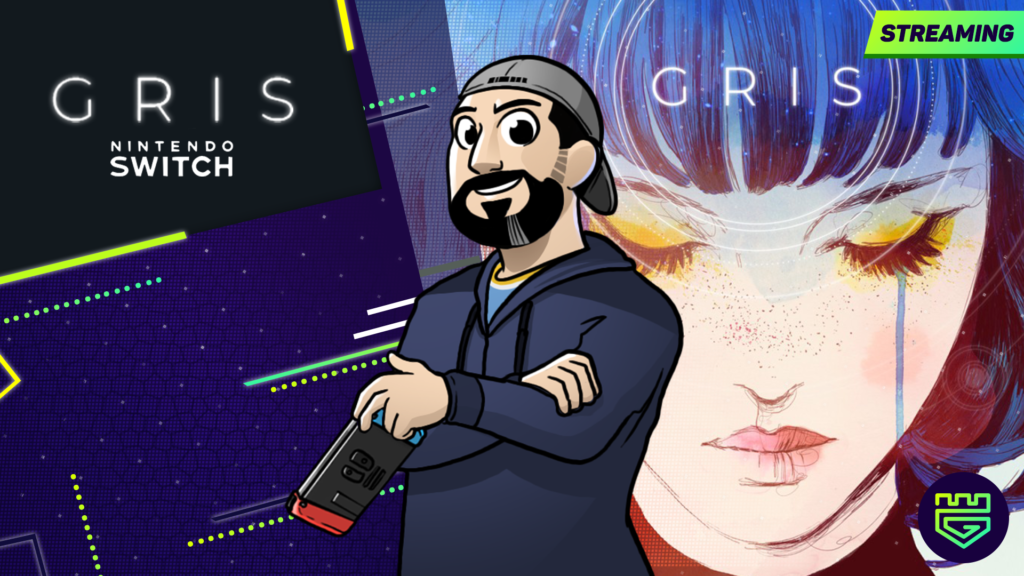So, you want to stream? I mean, everyone is streaming, how hard can it be? Right? Well, if you are completely oblivious to video production as I was when I decided to start streaming, then it might not be as straightforward as you think.
There was an article I wrote a couple of year ago about how much I enjoy playing video games and how much time I spend doing it. Truth be told, most of the numbers are just estimates of what I remember (accurately or not) on how much time I invested in every title. Then I wondered how I could make those numbers as accurate as possible going forward. Not just that, how could I make those fond memories of me and my friends playing more durable.
I eventually reached the conclusion that if I streamed I could have on record not just the time I spent playing but a bit of content to remember my favorite moments, uploaded and ready to share. Easy came the idea but getting it right took a couple of months and a couple dozens of setup configurations. In this post I will share my learnings and hopefully save you some time and frustration while setting up your streaming gear.
Hardware
The following table contains the hardware I am using and the price of each item in Amazon as Jun 2019. I am assuming you already have a TV or monitor and a game console .
As with anything you do you can get everything in either better or worst quality and prices go accordingly. My setup is not very expensive, but not the cheapest. So if you can have an alternative for each component, the setup should hold.
| Element | Brand | Price USD |
| Video Capture Device | Elgato HD60 | $ 200.00 |
| HDMI Splitter | Gofanco Prophecy | $ 60.00 |
| HDMI Cables x 3 | 4K Amazon Basic | $ 15.00 |
| USB Microphone | Razer Seiren X | $ 91.00 |
| Boom Arm + Pop Filter | InnoGear | $ 20.00 |
| Bluetooth Headphones | Bose SoundSport | $ 120.00 |
| Green Screen | Cheapest Available | $ 4.00 |
| Lights x 2 | Dolphin Led | $31.99 |
| Total | $ 541.99 |
- Capture Device: This will allow you to record the output of your console, both video and audio. There are many options but lately Elgato has become very popular. Their external capture are easy to set up and not prohibitively expensive.
- HDMI Splitter: Video game consoles can only input to one device at the time, you need a way to send it to both your capture device and to your display. This is usually trickier than you might think. Specially if you want to play and to stream/record in different resolutions.
- HDMI Cables: You need to have all the cables that support the resolution you want to output to. In my case I needed 2 4K compatible cables and 1 HD capable cable. But I bought all 3 4K compatible.
- Microphone: USB Microphones have a wide range when it comes to prices. You want to be sure you pick the right one for the setup, depending on distance and angle from the mic. In my case I went for the Razer Seiren X, which has a super cardioid polar pattern. (Read more in the sound section).
- Boom Arm + Pop Filter: There are just moveable arms, to have an easy way to move and place your mic without all the noise you get from dragging it or placing it on hard surfaces. The pop filter helps reduce harsh sounds, p’s, d’s and t’s get attenuated by it.
- Bluetooth Headphones : This is very particular to my set up but I highly recommend it if you are using a video game console. This will work only if you have a bluetooth compatible tv or monitor.
- Green Screen: I use a green screen to remove my background. At the moment I do not have a lot space or a nice background, so remove everything but me was the solution.
Putting all together
Now that you have all the equipment you need. The next question is how to set it up? The instructions are the following
- Connect your console to the HDMI splitter. Make sure to use the correct HDMI cable, not all transmit 4K.
- Connect both HDMI outputs
- One must go to your TV.
- The second one must go to your capture device (Elgato).
- Connect the Elgato card to your PC.
- Connect all the input devices such as cameras, microphones, mouse, etc., to your PC.
Finally, a picture is worth a thousand words.
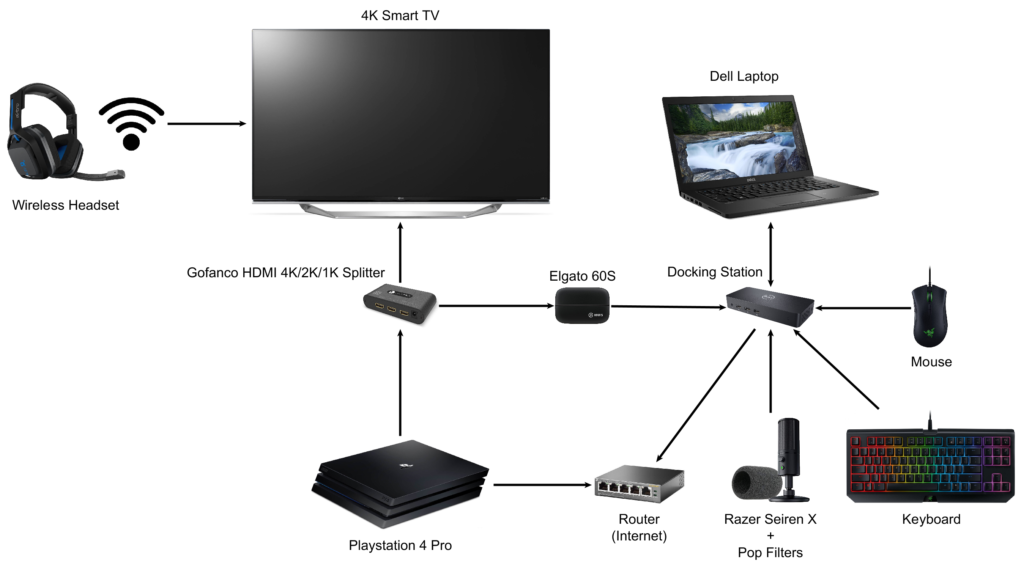
Software
OBS, Open Broadcaster Software, I would think, is part if not the main reason why streaming grew so much in the last five years. This software is very easy to use. With a friendly drag and drop interface, you can configure video sources, text sources, audio sources and web sources and arrange them, scale them, rotate them as you need. Besides putting all the sources in a single scene it allows you to have multiple scenes, and to transition between them with the press of a button. For example one where you have full screen with your game and a camera with yourself talking as your main scene. Another scene can be a full video of yourself with a chat next to you. It even gives you integrations that will alert you on screen when you have a new follower or donation.
After you play around with the layout and the sources you will start playing around with more advanced features such as filters, transitions, audio and video settings. It is one of those tools that is easy to begin using but difficult to master. But as in video games you get good by playing a lot, so don’t be afraid to try everything out.
OBS is an open source project with an active community that adds features and fixes every week. For me, I Googled it and Streamlabs OBS was the first I saw, the first I downloaded and the one I use to this day. SLOBS is a branch from the original OBS with additional features to help you grow your viewers, most of them are paid and I have not used them at all.
Streaming Platforms
Now that you have how to stream you need to figure out where you would like to stream, there are many popular platforms. And to be honest every they I find that there is a new niche platform for very specific audiences. I started with I think it is the the simplest to configure: Youtube. After a couple of months I figured it was very difficult to get followers. I started to look into other platforms from the big names, Amazon, Microsoft, Facebook.
What I have found so far is the following. Youtube is hard, the content there is usually highly polished and very well edited. Just a dude streaming a random game does not cut it. Twitch got me a small group of followers that are constant in terms of viewership. They come often and stay for longer. I read about Mixer, a Microsoft owned platform for video game streamers that is fairly new and moderate in size. My initial thought was that since there must be less people, discoverability must be better as there is not much content. Unfortunately I have managed to get little to no followers and a a fair bit insults from the random visitors. Finally I tried Facebook. Facebook gets me a lot of views but they are very short in terms of time and mostly from the people that I have directly targeted through ads.
After trying them all out I found restream.io. Restream.io allows you to stream to multiple platforms at once for $19.00/month. Besides the stream itself it offers a chat that merges all incoming messages so you can reply to all of your viewers regardless of their platform of choice. It is extremely easy to set up and has some social features as well so you can always alert your followers of upcoming streams.
Internet Service Providers
I stream from Guatemala City. Guatemala is not necessarily what you would call a very developed country, but Guatemala City is the most developed city in the central region and Internet access is improving in terms of reliability and speed in the urban areas. Why is this relevant to you? I was surprised to learn that access in some rural areas in the US way under 25mbps.
I have a broadband connection that was sold to me as 30 mbps. and I pay around $80/month for this service which includes a landline and HD cable which is a bit steep for me but still affordable. Unfortunately, there is a catch regarding that speed number in my contract. It is an asymmetric connection. This means download and upload speeds are not the same. For someone who downloads more than he uploads this setup is alright. It will allow you to watch Netflix in 4K and still have extra bandwidth to allow regular Internet use. In my case upload speed is between 5 mbps and 6 mbps, and my ping is anywhere from 30 ms to 60 ms.
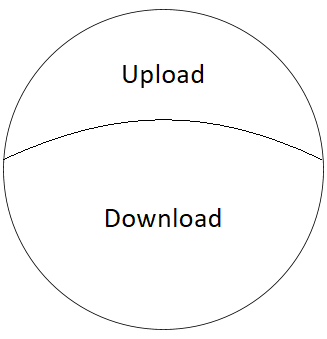
The good news is that such speed that is about what StreamerSquare and Twitch recommend. Please note that in most cases transmission speeds will be given in kbps which stands for kilobits per second and your Internet provider will sell the service as megabits per second. So whatever kilobits / 1000 = megabits.
Video Compression and Bitrate
I knew the very basics of how video compression works but I learned so much about video compression just trying to understand why my stream was dropping frames. In summary, video compression is the process in which a video file or stream attempts to reduce the output size by various techniques. These techniques can be, using blocks of pixels to represent colors instead of individual pixels, or saving only deltas in pixel colors (only the pixels that changes as opposed to the whole image). And you might think why is this important? Well it is important for the following reasons.
First, processing video can take a toll on CPU or GPU depending on your setup. This means your computer has to work to render as many frames per second as you configure, using the resolution that you want with as many colors as are present in each frame, to finally record it or stream it. A modern PC should be able to handle recording from a device such as Elgato with low to moderate resources but if you are playing on the same computer that is streaming or recording it might hinder performance.
Second, and in my particular case most important is how much data per second you generate. The more quality your video has and the more data it encodes means that you will need a higher bandwidth to transmit. So even if your computer can handle 4k recording, your bandwidth might not be able to take that much data resulting a drop in frames.

Finally, even when you figure both of the above you might end up noticing that what works for a given game but might not work with other games. How is this possible? Again, it depends on compression and bandwidth. A game that has a relative small color palette even when streamed on higher resolutions and frame rates i.e. 1080p 60fps or 4K 60fps might need a low bitrate while a complex game with lots of shades and effects might struggle at 720p 60fps.
This said, my recommendation is for you to analyze and test almost on game basis. Figure out a rule of what settings your stream setup can handle. In my case I have noticed that old school pixel art games can be streamed at 1080p 60fps with my connection. Regardless, it does not make much sense since they they were designed on lower resolutions so it makes no sense. While new AAA games with lots of particle effects, shadows and reflections stream better on 720p 30fps on my connection. For more information I suggest visiting Youtube or Twitch guidelines.
Tips and Tricks
There are things that you learn until you try and they might apply only to the model of a given device you are using so I am going to enumerate the things I think are very particular to my setup but might apply to you too.
- HDR and 4K might cause lag in your game. This is not related to streaming specifically. Some TVs try to do some post processing and might cause some delay between what you see and the actions you do in your controller. This is critical for most games. In my case I thought I super sucked in Sekiro, but after fixing it I figured I only normal sucked. Try many settings and see what feels better in terms of responsiveness.
- Activate “Game Mode” on your TV. This is somewhat related to the previous item. When you activate game mode, the lag is reduced, and no processing is applied. What I learned is that in my TV game mode did not work in 4K so if it is not working for you, try to play in 1080p instead.
- You cannot use 3.5mm headsets connected to your controller while using a capture device as consoles will stop outputting audio to the HDMI port. This means the capture will have video but the audio is staying only in your headset. After learning about this, I immediately fall into the next item.
- Elgato party chat cable SUCKS. It tries to solve the issue by splitting audio 3 ways similarly as the HDMI splitter, regardless, quality is terrible, it causes a lot of interference and audio and video will not be synchronized.
- Lightning is important. Video quality depends on how much light goes into the camera. Make sure you that you have lamps and you get enough light when filming/streaming.
- Having a streaming schedule helps to get followers but is very hard. Specially hard if you are a family guy or have a demanding job.
- You do not need a huge audience to have fun. I have a very small group of folks that join every now and then, we always have a good time.
- A little bit of art and animations in your stream can go a long way. It makes your stream more professional and makeI have created some posts, my wife and some friend have helped too. Here are some of them.
Closing thoughts
I’m by no means an expert on streaming, I’m not famous, my streams still drop frames and my followers are not exponentially growing. The most important thing is that I am having fun. Streaming has renewed my passion for gaming and playing with friends and family. I hope that this article can help you getting started and that you too have fun.
Make sure to get in touch if you have any question or would like some cheering on your streams. I WILL BE THERE.
I hope to see you there too.